Dreamina AI 3.0 Pro: A Detailed Hands-On Experience
Dreamina AI has just launched their brand-new Video 3.0 Pro model, and I must say—it's making a bold statement in the AI video generation space. In this article, I'll walk you through everything shown in my video script, without missing a single detail.
We'll explore the Video 3.0 Pro, how it ranks, why it's topping the charts, and how it performs in real-world prompts. From image-to-video, text-to-video, to smart image referencing, this hands-on guide will cover everything step-by-step.
What is Dreamina AI 3.0 Pro?
Dreamina AI 3.0 Pro (also referred to as Seedance 1.0 by Bytedance) is a text-to-video and image-to-video generation tool hosted at dreamina.capcut.com. Created by Bidance, it lets you generate videos and images using AI prompts—either by typing a description or uploading an image for reference.
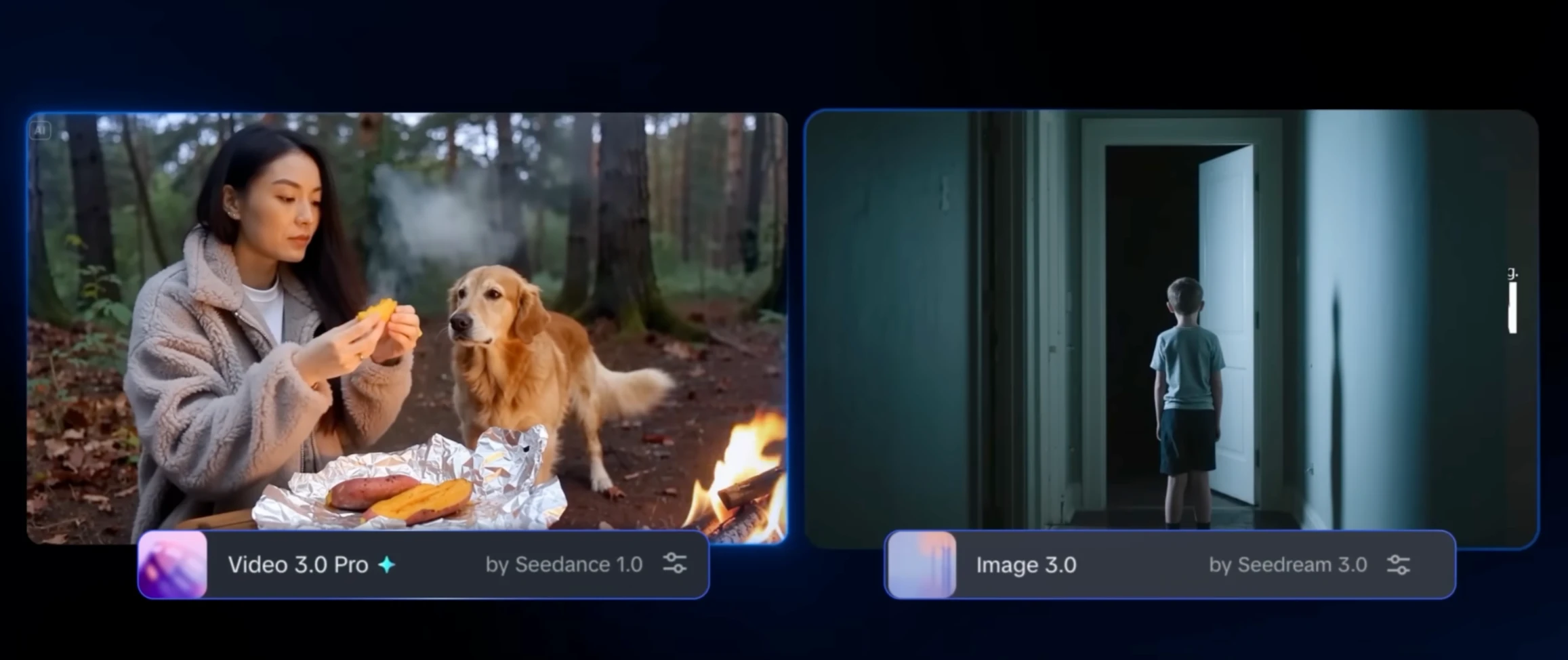
Dreamina 3.0 Pro Overview
| Feature | Description |
|---|---|
| Platform | dreamina.capcut.com |
| Models | Video 3.0, Video 3.0 Pro, Image 3.0 |
| Input Types | Text Prompt, Image Prompt |
| Output | AI-Generated Videos & Images |
| Highlights | Multishot video, Style transfer, Text-to-image |
Leaderboard Performance
When you look at the leaderboards for both text-to-video and image-to-video models, Dreamina 3.0 (Cance 1.0) ranks number one across the board.
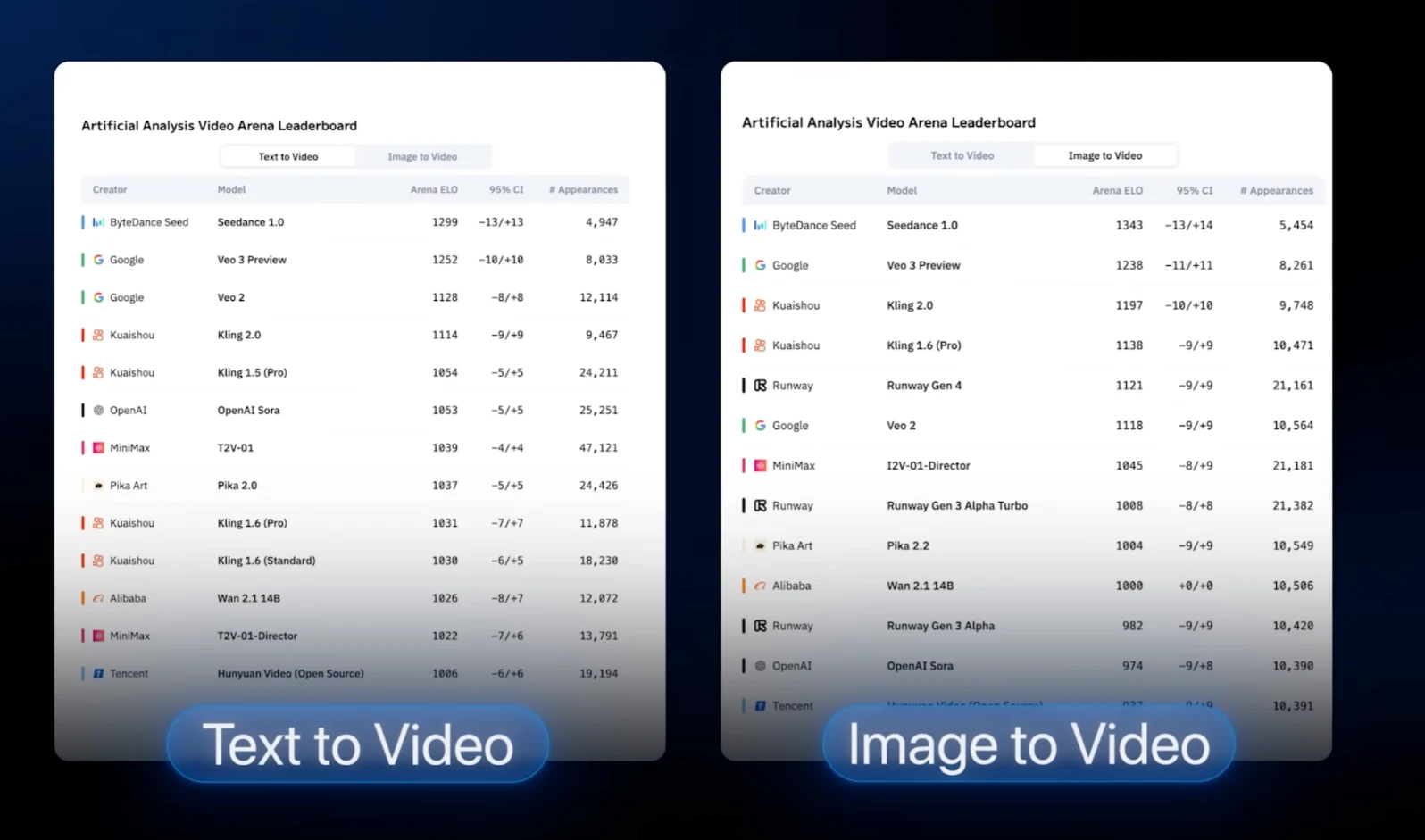
You can clearly see it's outperforming other models in areas like:
- Realism
- Prompt understanding
- Camera angle transitions
- Visual consistency
Key Feature: Multishot Video Generation
One of the most unique features of Dreamina AI 3.0 Pro is multishot capability.
- You enter one prompt.
- It creates multiple angles in one video.
- Offers full control and consistent outcomes—almost like being a film director.
How to use Dreamina AI 3.0 Pro
- Go to dreamina.capcut.com.
- Start with the Video Generator.
- Click on Generate to begin.
- Choose between:
- Image prompt
- Text prompt
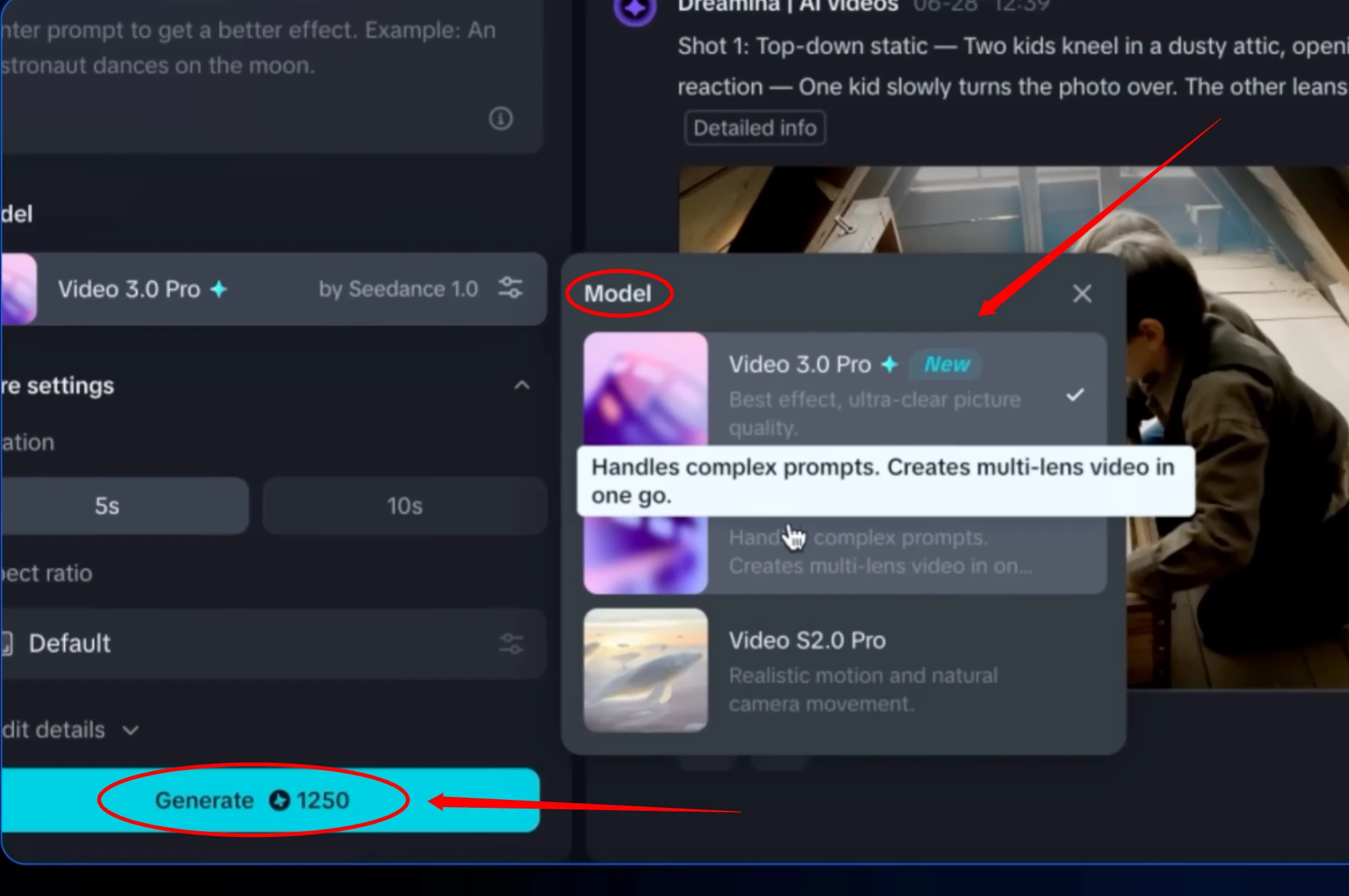
Test 1: Image to Video (Cafe Scene)
Step-by-Step
- Uploaded Image: A maid at a coffee shop counter.
- Model: Switched to Video 3.0 Pro.
- Prompt:
Anime waitress leaning on the counter beside a steaming cup of coffee. Customers walk past in the foreground. The view shifts to a wide shot of the packed cafe filled with customers. Final moment returns to the waitress as she opens one eye and gives a faint smile. Steam rising gently between her hand and the light.
- Length: 10 seconds
- Aspect Ratio: Default
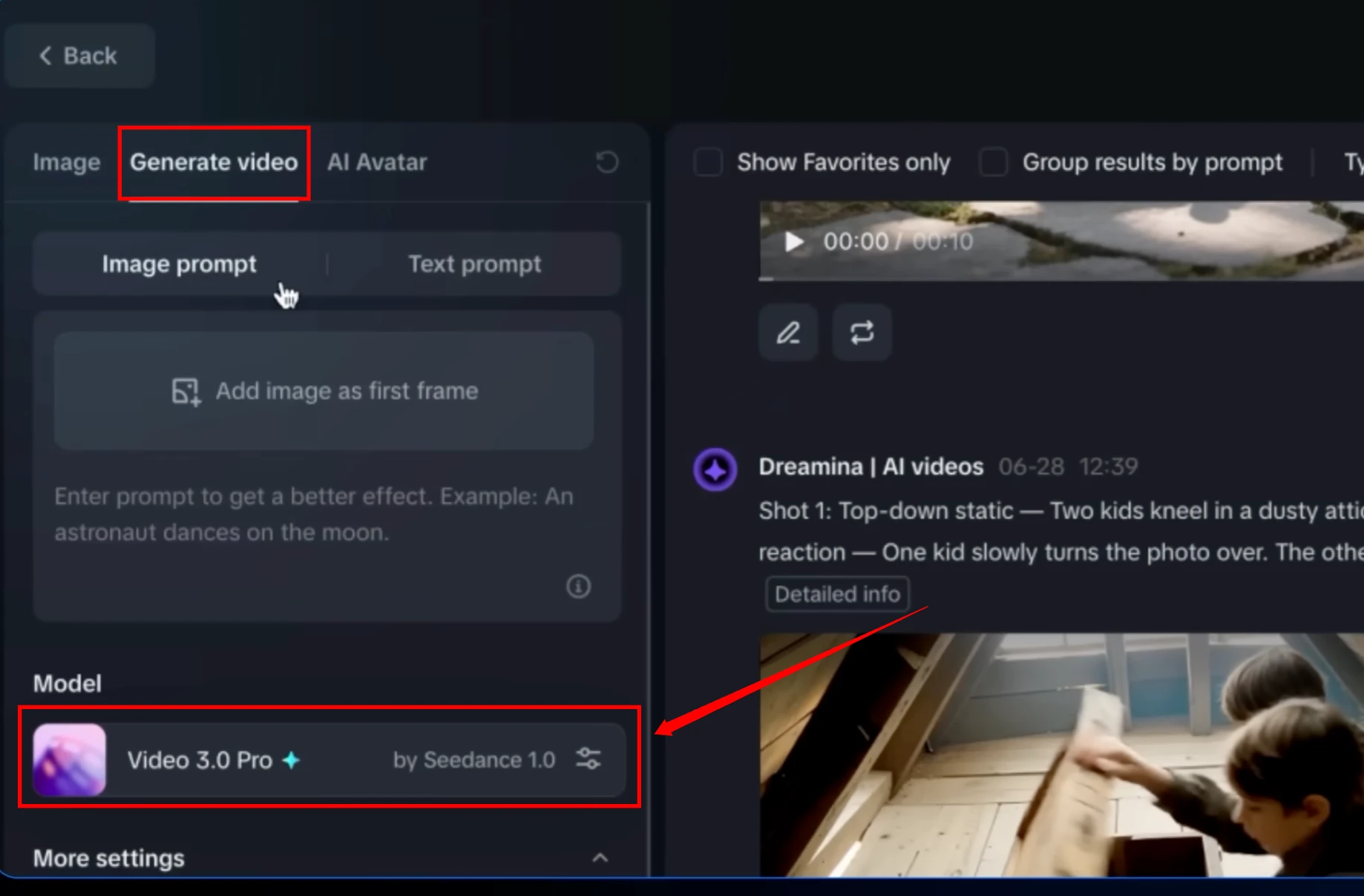
Results
- People walk in front.
- Transitions to a wide cafe view.
- Close-up of the girl winking.
- Coffee stays consistent and steaming.
Conclusion: It delivered exactly what I hoped. Smooth multi-angle output, realistic motion, consistent characters.
Test 2: Heavy Rain Scene
Prompt
Rain pours heavily as a woman stands under her transparent umbrella. Street lights shimmer across the wet pavement, casting warm reflections. A sudden hard cut brings us close. Rain cascading softly as she turns her head towards the lens. Her gaze lingers and a faint enigmatic smile begins to form.
Outcome
- Natural rain animation.
- Drips off umbrella.
- Cut to close-up and slow smile.
The cut felt slightly early, but motion and consistency—especially the rain—were impressive.
Test 3: Cat Hunting a Mouse
Prompt
A small gray mouse sniffs near a cracked stone path in a quiet backyard garden.
The cat lunges forward to catch it.
Result
- Leap looks natural.
- Cat slightly misses, but motion is smooth.
- Movement speed feels authentic.
Test 4: Text to Video — Kids in the Attic
Prompt
Two kids in the attic that are opening a box and they find something in there.
5-second video generation.
Result
- Kids open a box.
- Take something out and look at each other.
- Paper and box movement is natural.
Even without a reference image, the movements are clean and realistic.
Test 5: Panda Eating Bamboo
- Chubby cartoon panda.
- Tries to eat a bamboo stick but seems to doze off.
Grass movement is good, but unclear hand placement on the left side.
Test 6: Sweet Potato & Dog
Woman opens foil to reveal sweet potato and shares it with her dog.
Realistic movement from the woman and dog.
Only the smoke from the hot food was a bit off—common across AI tools.
Test 7: Market Run
Kid sprinting through a fruit market.
Observations:
- Movement is smooth.
- Minimal morphing—major improvement over other generators.
Image Generator Walkthrough
Return to the main screen, and now select the Image Generator.
.webp)
Features:
- Choose Image 3.0.
- Set output to High 2K resolution.
- Set aspect ratio to 16:9 or custom.
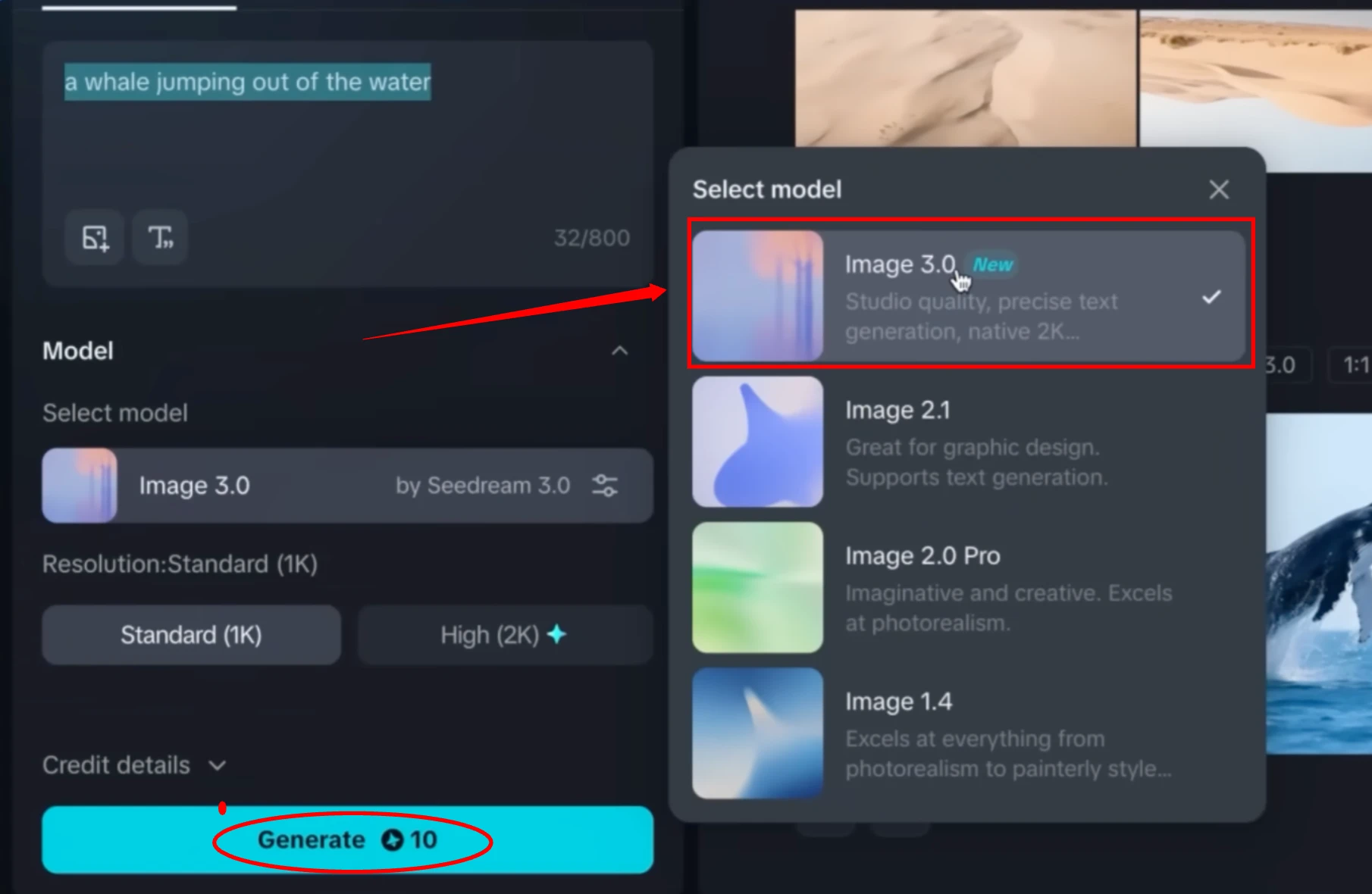
Prompt:
Whale jumping out of space
Result:
- Multiple versions generated.
- Each one unique and visually stunning.
- Personal favorite: third version.
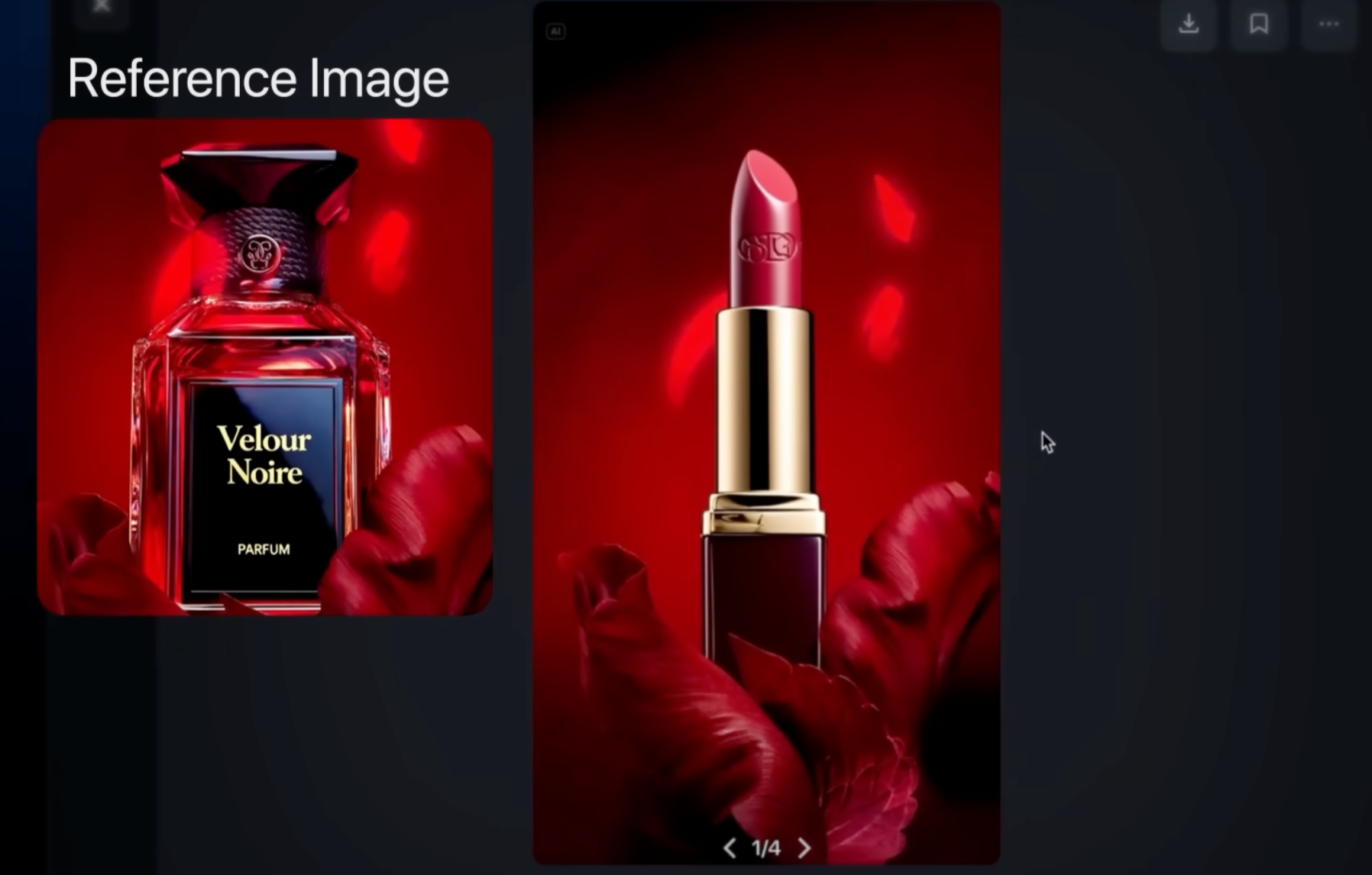
Smart Image Reference (Perfume Example)
Step-by-Step:
- Upload image (e.g., perfume bottle).
- Choose:
- Character
- Object
- Custom
- Select "Custom" to use the entire image as reference.
- Prompt:
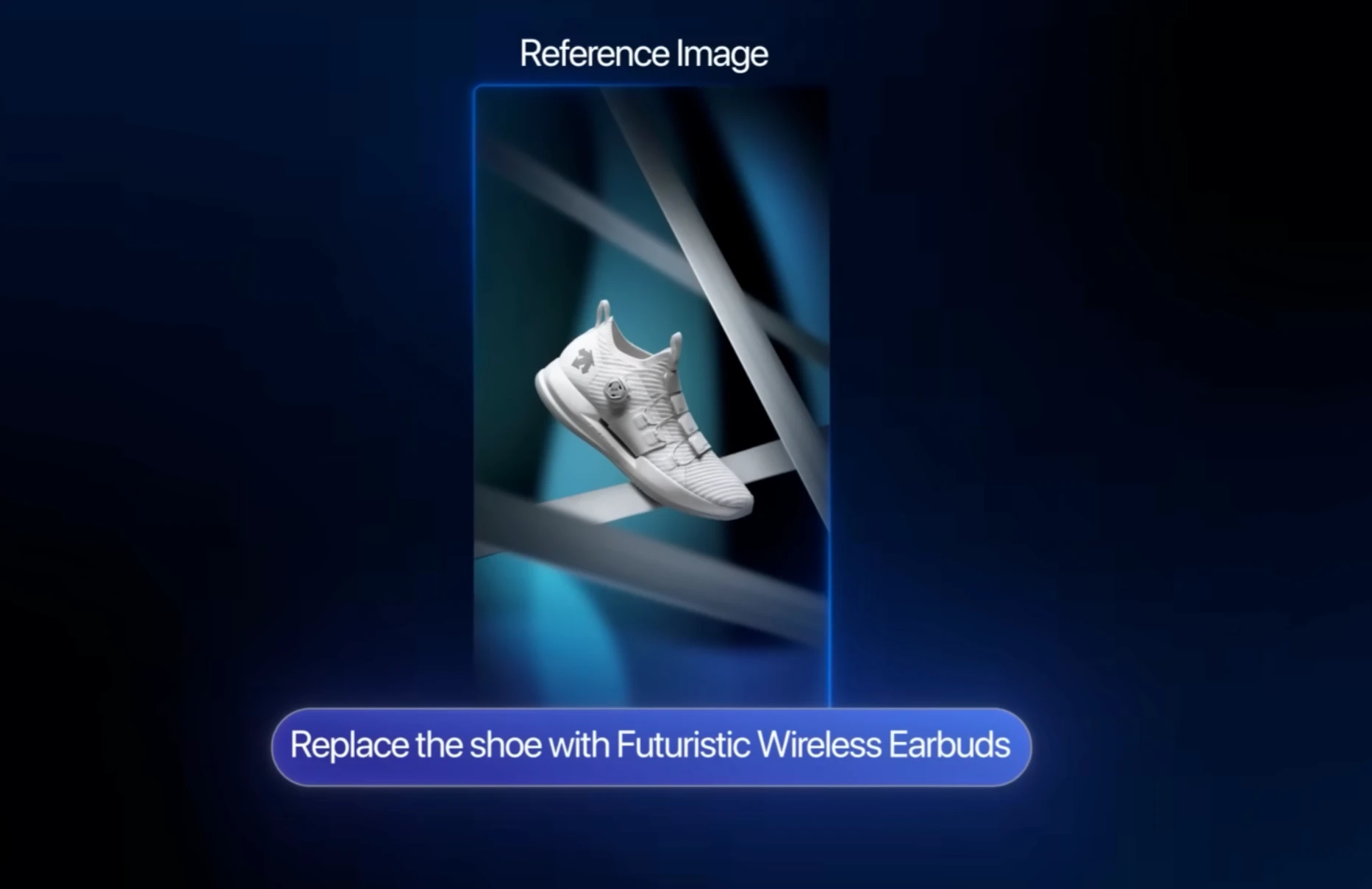
A luxurious lipstick tube stands upright surrounded by deep red petals.
Output:
- Generated multiple versions with style from the original perfume image.
- Favorite: golden lipstick version.
Create a Poster with Text Overlay
Example:
- Upload image of a kid in a creepy hallway.
- Prompt:
Create a movie poster. Add text: 'The Unseen' placed right aligned on the wall.
Result:
- Four variations generated.
- "The Unseen" text exactly where prompted.
- One version added framing, one added a monster.
Best version: first one—clean layout and accurate text.
Replace Objects in Ads (Shoe to Earbuds)
Steps:
- Upload shoe image.
- Prompt:
Replace the shoe
Result:
- First output: shoe replaced with earbuds.
- Others included earbuds with a case, futuristic designs.
FAQs
1. Where can I access Dreamina AI 3.0 Pro?
Go to dreamina.capcut.com and create an account.
2. What models are available?
- Video 3.0
- Video 3.0 Pro
- Image 3.0
3. Can I use reference images?
Yes. You can upload images for video or image generation with smart reference mode.
4. What's the best use case?
- Advertisements
- Storytelling
- Image editing (no Photoshop needed)
- AI-generated posters
5. How long does video generation take?
Around 2 to 3 minutes, depending on the length and model used.
Final Thoughts
I tested various scenarios—rain scenes, pandas, market runs, mysterious movie posters—and each time, Dreamina AI 3.0 Pro delivered reliable, consistent, and creatively satisfying results.