Dreamina AI Lip Sync Guide
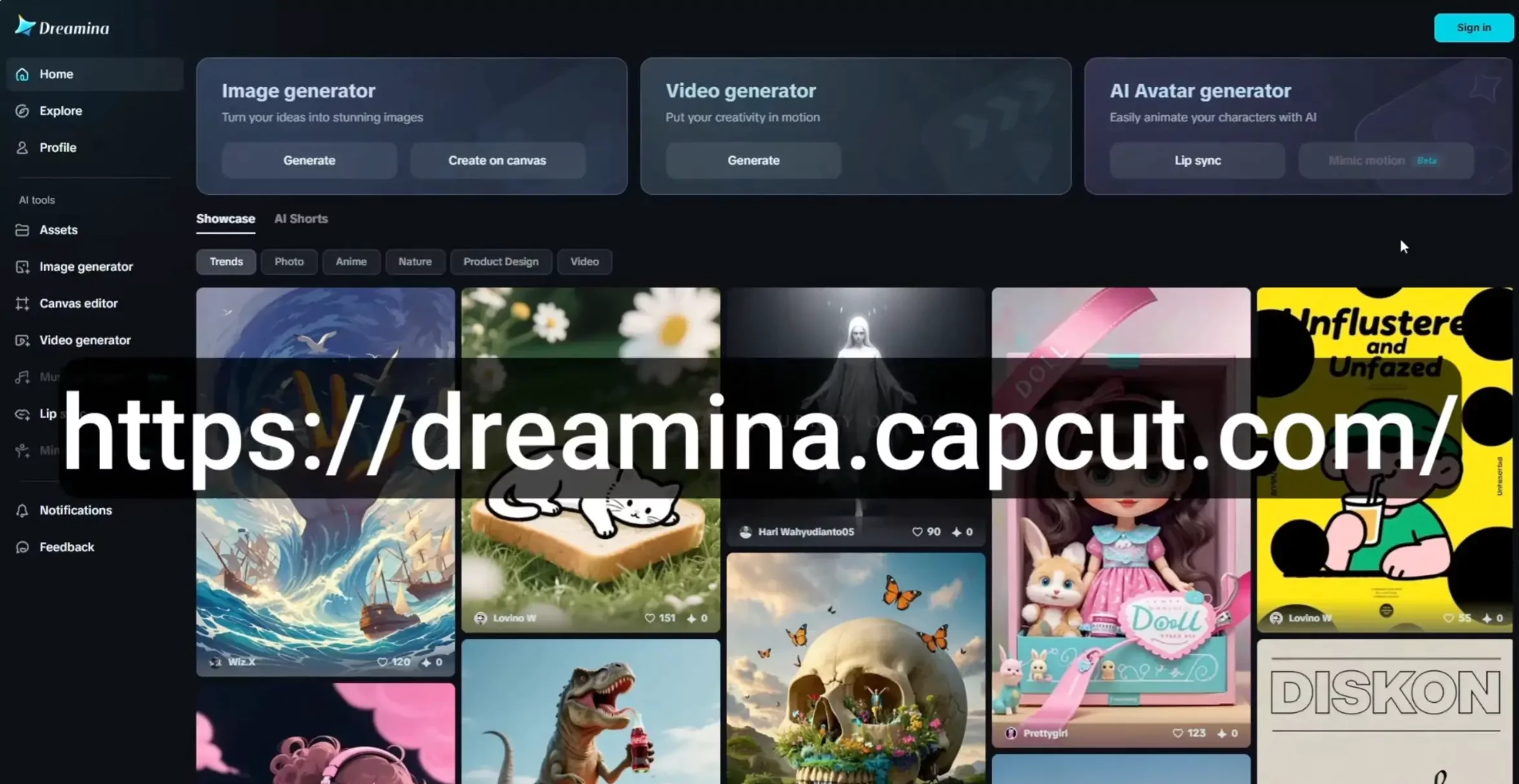
Dreamina is a platform that enables both AI image and video generation, including an impressive AI lip-sync video generation tool. I've spent some time experimenting with this lip-sync feature, it works pretty well. In this article, I'll share all my findings, experiences, and a complete step-by-step guide to help you use Dreamina's AI Lip Sync tool yourself.
What is Dreamina AI Lip Sync?
Dreamina is part of a larger platform owned by ByteDance (the same company behind TikTok, CapCut, and the Omni AI video generation model). The Dreamina AI Lip Sync tool allows users to sync AI-generated or uploaded speech to a still image, creating short talking avatar videos.
Dreamina Lip Sync Overview
| Feature | Details |
|---|---|
| Website | dreamina.capcut.com |
| Owned By | ByteDance |
| AI Lip Sync Modes | Master, Fast |
| Audio Options | Upload or Dreamina TTS |
| TTS Voices | Alice, Jesse, Lily, Matilda, Wacky, etc. |
| Max Audio Length | 15 seconds |
| Max Audio Size | 10 MB |
| Pricing (Basic Plan) | $15/month (auto-renew), $18/month (no auto-renew), $145/year |
| Free Plan | Yes, with daily credits |
| Watermark Removal | Only available on paid plans |
| Additional Features | HD image upscale, AI image & video generation |
Key Features
- Two lip-sync modes: Master (high quality) and Fast (quick rendering)
- Use your own audio or text-to-speech (TTS) generated right inside Dreamina
- Export videos with or without watermarks (depending on your plan)
- Support for realistic facial movements and background animations
- Integrates with CapCut and ByteDance's AI models like OmniHuman and Cream 3
Examples of AI Lip Sync Results
I ran several tests using Dreamina's AI lip sync. Below are the results and findings:
Sample 1

"The doctor's running a little behind. It took him longer than usual to make Bale this morning."
- Audio: Generated using 11 Labs
- Image: Created inside Dreamina
- Mode: Master
Sample 2 - Fast Mode
When re-running the same with Fast Mode, I noticed:
- Lower resolution
- Pixelation around the mouth
- Video generated without audio
This issue repeated with another test:
"If you're looking for directions I can get you lost three different ways."
- Video had no audio
- Error message: "Your video has been temporarily muted because the audio you uploaded may contain unauthorized music."
- This happened even though the audio only had speech from 11 Labs
When I regenerated the audio using a different 11 Labs voice, it worked.
Side Profile Performance

One test featured a side-profile character (not facing the camera):
"At this point, I'm not sure if I'm having a deep thought or just forgot why I came out here."
Lip sync performed surprisingly well.
Background Elements

In another test with a lady at a bus stop:
"One time I accidentally got on the wrong bus and ended up in a parade, and honestly it was the best Tuesday I ever had."
- Lip sync was good
- Background people and cars seemed frozen, reducing realism
Then, I tried Dreamina's own TTS voice for the same script. Result:
- No significant improvement regarding the frozen background elements
Other Sample Scenarios
Sage wisdom character:
"I used to have a 5-year plan, but now I just plan on making it to lunch without losing my mind."
Bank/customer service scenario:

"Of course we value your time, which is why we've designed this entire process to test your very last ounce of patience."
- I liked the hand gesture she makes at the end—it adds emotion.
Hardware store worker:
"If you can't find what you're looking for in there, just ask Jim. Unless you're looking for Jim, 'cause he's at lunch again."
- Minor blur in the hand gesture, but still acceptable
Text-to-Speech Example (Dreamina)
One test used a ChatGPT-4 generated image:
"When you left, I told you not to come back. But here you are, looking like walking regret."
- Voice used: Matilda from Dreamina
- Result: Not bad, but overused tone found in many short videos
Fast vs. Master Mode Comparison
Revisited the diner waitress scene:
"Yeah everything we got is gluten-free. We don't charge extra for the gluten."
- Compared Fast Mode vs. Master Mode side by side
- Master had better quality, but Fast was acceptable for short clips
Lip Syncing a Dog

"I heard the mailman again. Don't worry—I barked at him."
- Voice: Dreamina's "Wacky"
- Lip sync was fair
- Better than most other tools for syncing pet faces
How to Access Dreamina
- Visit: dreamina.capcut.com
- Click the Sign In button in the upper right
- You'll see a CapCut account acknowledgment
- Accept terms and select from options like Google, Facebook, TikTok
- It appears your Drama account is linked to CapCut behind the scenes
Step-by-Step: How to Create an AI Lip Sync Video
Step 1: Sign In
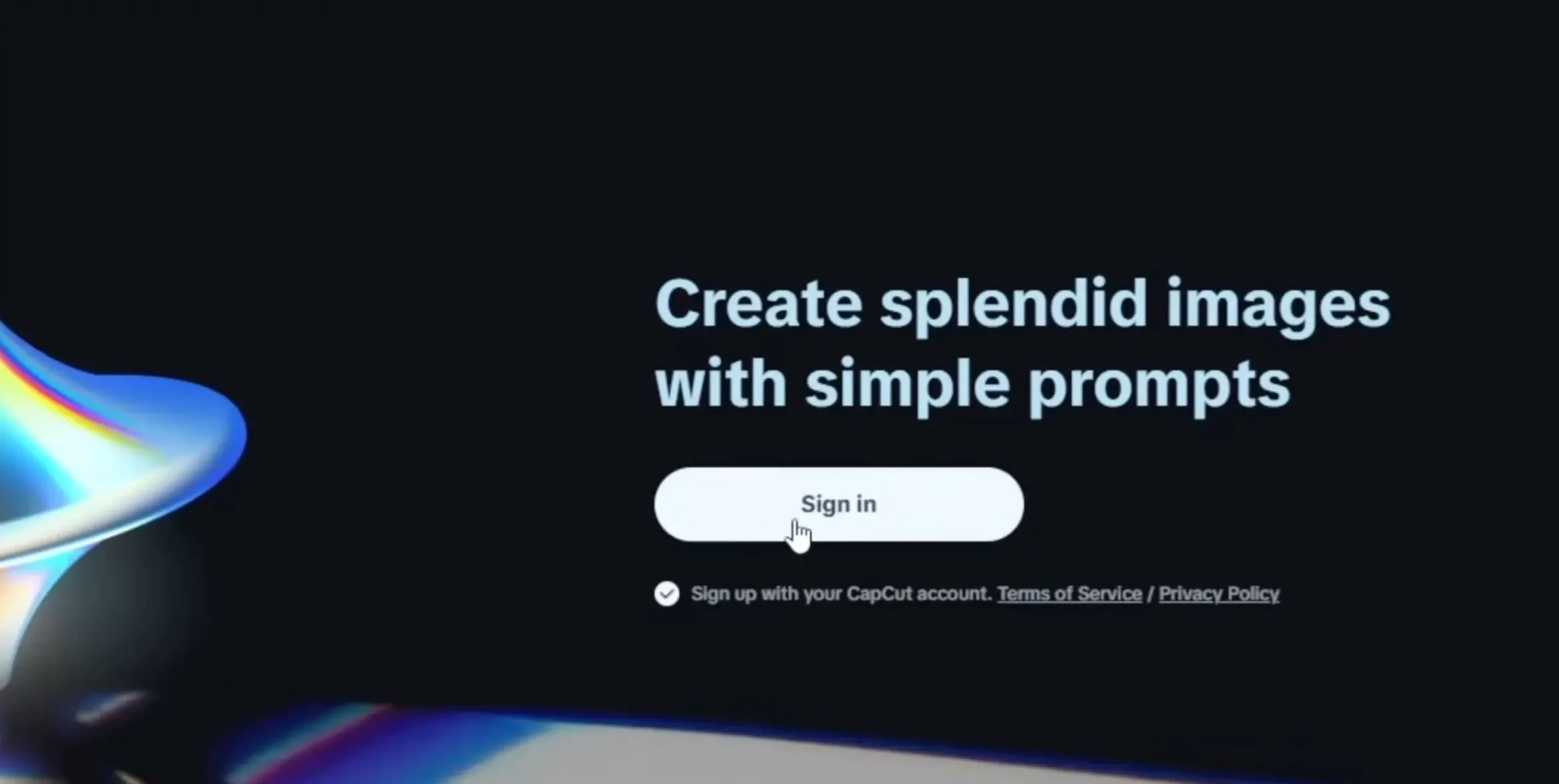
- Go to the homepage
- Sign in using your CapCut or linked account
Step 2: Click "Lip Sync"
- On the left sidebar, choose Lip Sync
Step 3: Add an Image
- Either drag in your own image or
- Click Add from assets (these are your previously generated images)
Note: Only upscaled images can be used for lip-sync generation
Step 4: Upscale an Image (If Needed)
- Hover over the image >> click HD
- Or open the image preview >> look for HD Upscale under the "Edit" menu
Step 5: Choose a Mode
| Mode | Description |
|---|---|
| Master Mode | Ultra-realistic, full-body movement, and animations |
| Fast Mode | Lower cost, faster render, slightly less quality |
Step 6: Add Audio
Two ways:
- Upload your own audio (max 10MB, 15 seconds)
- Use Text-to-Speech (TTS)
In the TTS tab:
- Type what you want the character to say
- Click Preview to test
- Choose from available voices: Alice, Jesse, Lily, etc.
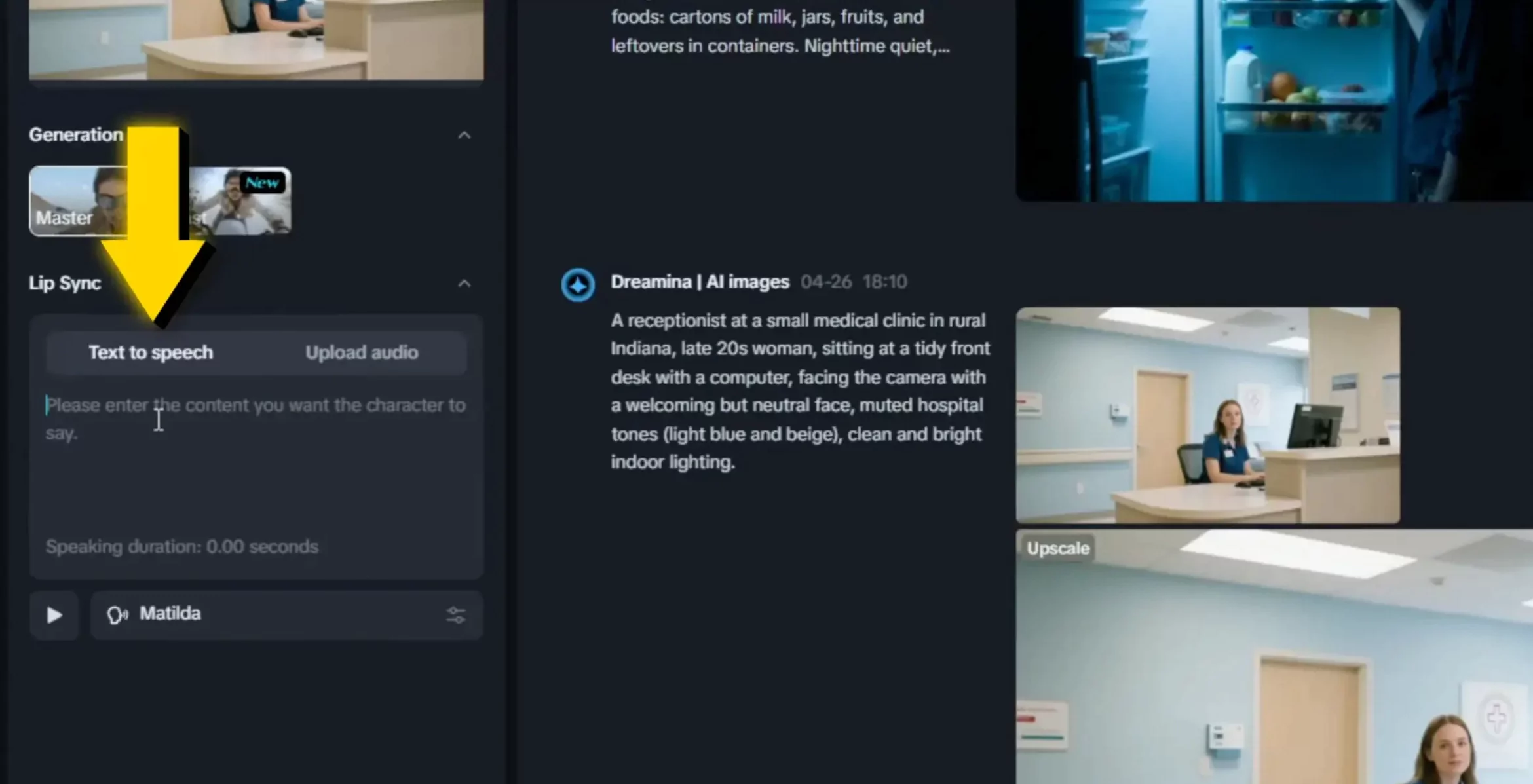
Step 7: Generate
- After setting everything, click Generate
- Acknowledge that you:
- Aren't using copyrighted music
- Have the rights to the image/audio
- Understand it's not ByteDance's fault if things go wrong
Dreamina Plans & Pricing
| Plan | Monthly | Yearly | Notes |
|---|---|---|---|
| Free | $0 | N/A | Daily credits, watermark present |
| Basic | $15/mo | $145/yr | No watermark, better quality, 10k credits/month |
| No Auto-Renew | $18/mo | — | Same benefits as Basic but with manual renewal |
- Exports without the bottom-right Dreamina watermark
- Still has a small AI watermark on the top-left
- 10,000 credits ≈ 505 images or 42 videos
- Fewer videos if using Master Mode
- Higher framerate up to 60 FPS
- Longer video durations
Who is Behind Dreamina?
Dreamina is operated under ByteDance, which also owns:
- TikTok
- CapCut
- OmniHuman AI video generation model
It's safe to say that Dreamina benefits from this strong ecosystem of AI tools and media platforms.
Frequently Asked Questions (FAQs)
Q1. Can I use Dreamina for free?
Yes, there is a free plan with limited daily credits. However, videos will have a watermark.
Q2. What's the difference between Fast and Master mode?
- Fast Mode: Faster, lower cost, okay quality
- Master Mode: Higher quality with better movement and details
Q3. What audio can I use?
You can either upload audio (up to 15 seconds and 10MB) or use the built-in Text-to-Speech.
Q4. Do I need a CapCut account?
Yes, you need to sign in using a CapCut-linked account.
Q5. Can I make pets talk?
Yes, it works on pets too—sync may not be perfect, but it's better than many other tools.
Conclusion
Dreamina's AI Lip Sync tool gives users the ability to turn still images into expressive, talking avatars. With multiple voice options, mode settings, and integration with Dreamina's image and video generation features, it becomes a handy tool for short videos, memes, educational content, and more.
If you're interested in experimenting with AI lip-syncing or need to produce quick character videos, it's definitely worth checking out—just make sure your images are upscaled and your audio meets the guidelines.