How to Create Consistent Character in Dreamina CapCut AI
Master the art of maintaining character consistency across different environments and settings using Dreamina CapCut AI's powerful reference feature.
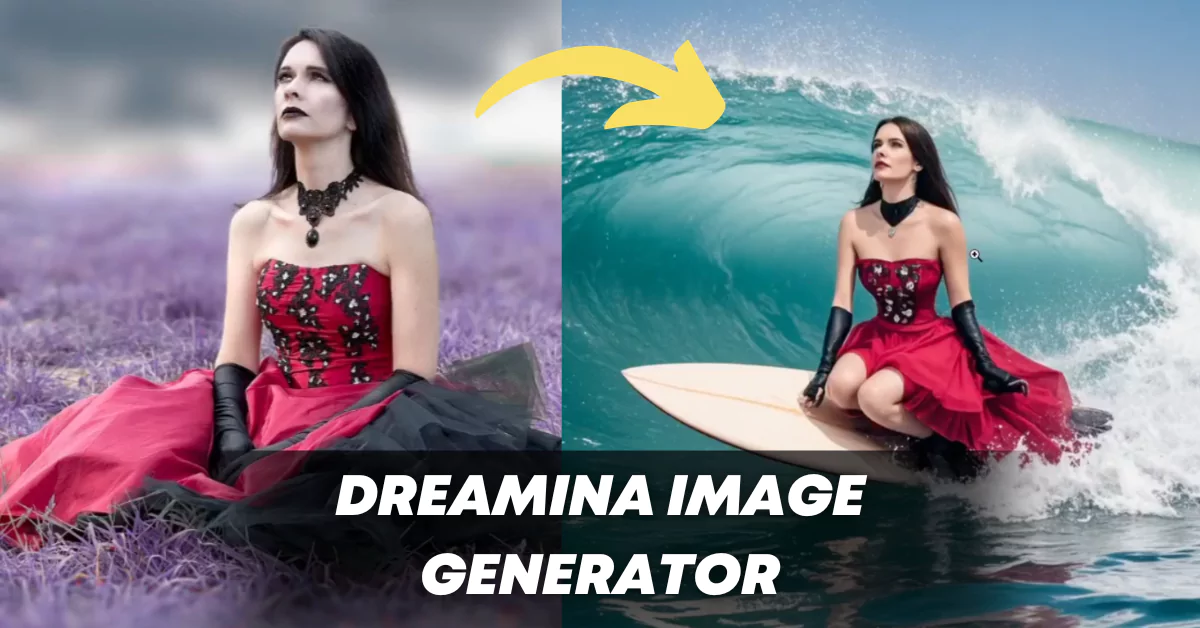
Recently, I regenerated a picture using AI, and the results were impressive compared to the original image. I was able to place the same person in a completely different environment and activity while maintaining perfect consistency in the character's face, outfit, and overall appearance.
In this comprehensive guide, I'll show you exactly how you can create consistent characters and maintain their appearance regardless of the background, setting, or environment they're placed in.
What is Dreamina CapCut AI?
The tool I use for this process is called Dreamina CapCut, a free AI image generation tool from ByteDance - the same company behind TikTok and CapCut. This powerful platform allows you to create consistent characters across multiple images while changing their environments and activities.
Key Insight: Dreamina CapCut AI is completely free to use and only requires a CapCut account for access.
Tool Overview
| Feature | Details |
|---|---|
| Tool Name | Dreamina CapCut AI |
| Developer | ByteDance (TikTok, CapCut) |
| Cost | Free |
| URL | dreamina.capcut.com |
| Login Required | CapCut Account |
| Generation Time | Less than 1 minute |
Key Features
- Character Reference: Maintain facial features and appearance across different images
- Outfit Consistency: Keep clothing and style elements consistent
- Environment Flexibility: Change backgrounds and settings while preserving character
- Multiple Options: Choose between human face or full character consistency
- Fast Generation: Get results in under one minute
- Multiple Variations: Receive four different image options per generation
How to Use Dreamina CapCut AI: Step-by-Step Guide
Step 1: Access the Platform
- Open your web browser
- Navigate to
dreamina.capcut.com - Sign in using your CapCut account (this is the only login method available)
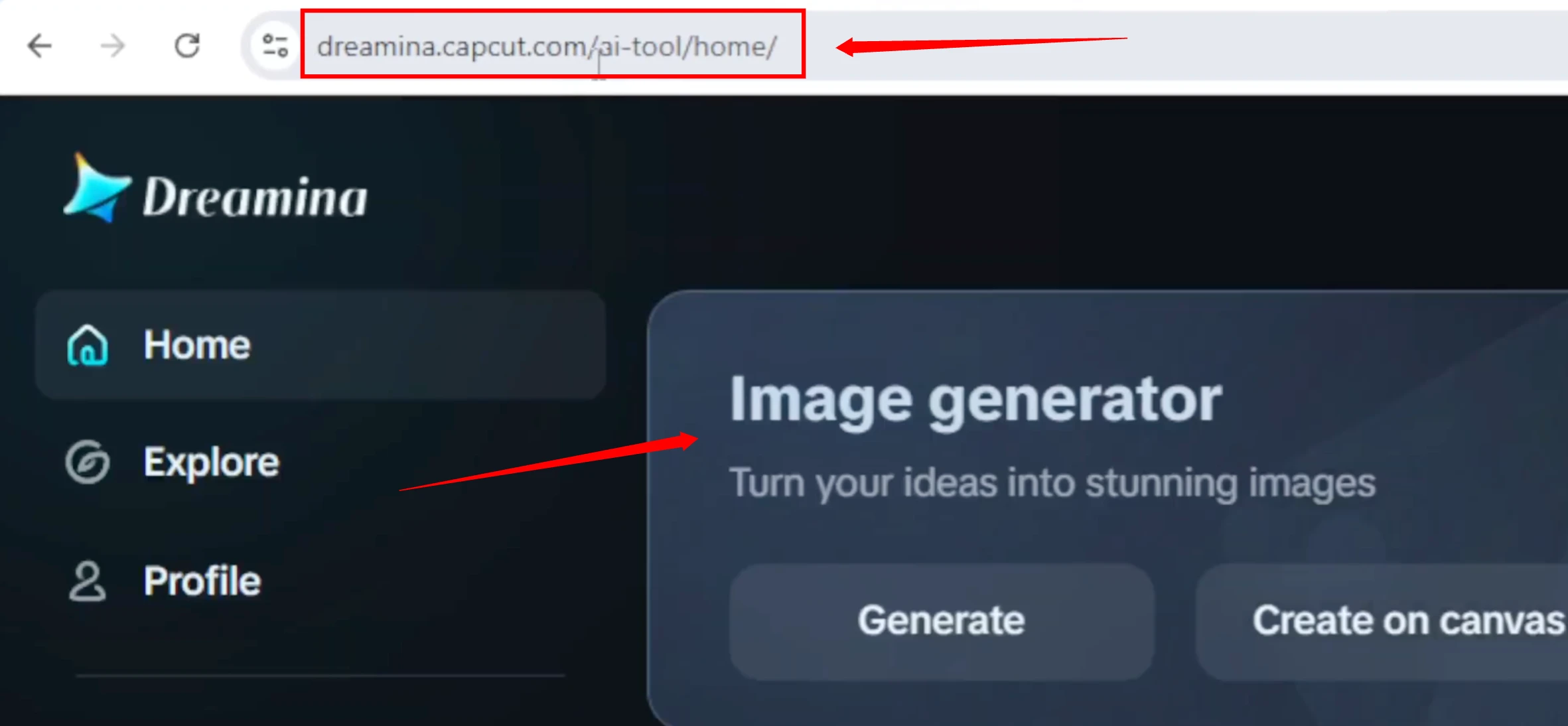
Step 2: Set Up Image Generation
- Click on "Image Generator" from the main menu
- You'll see your previously created images (if any) - don't worry about these for now
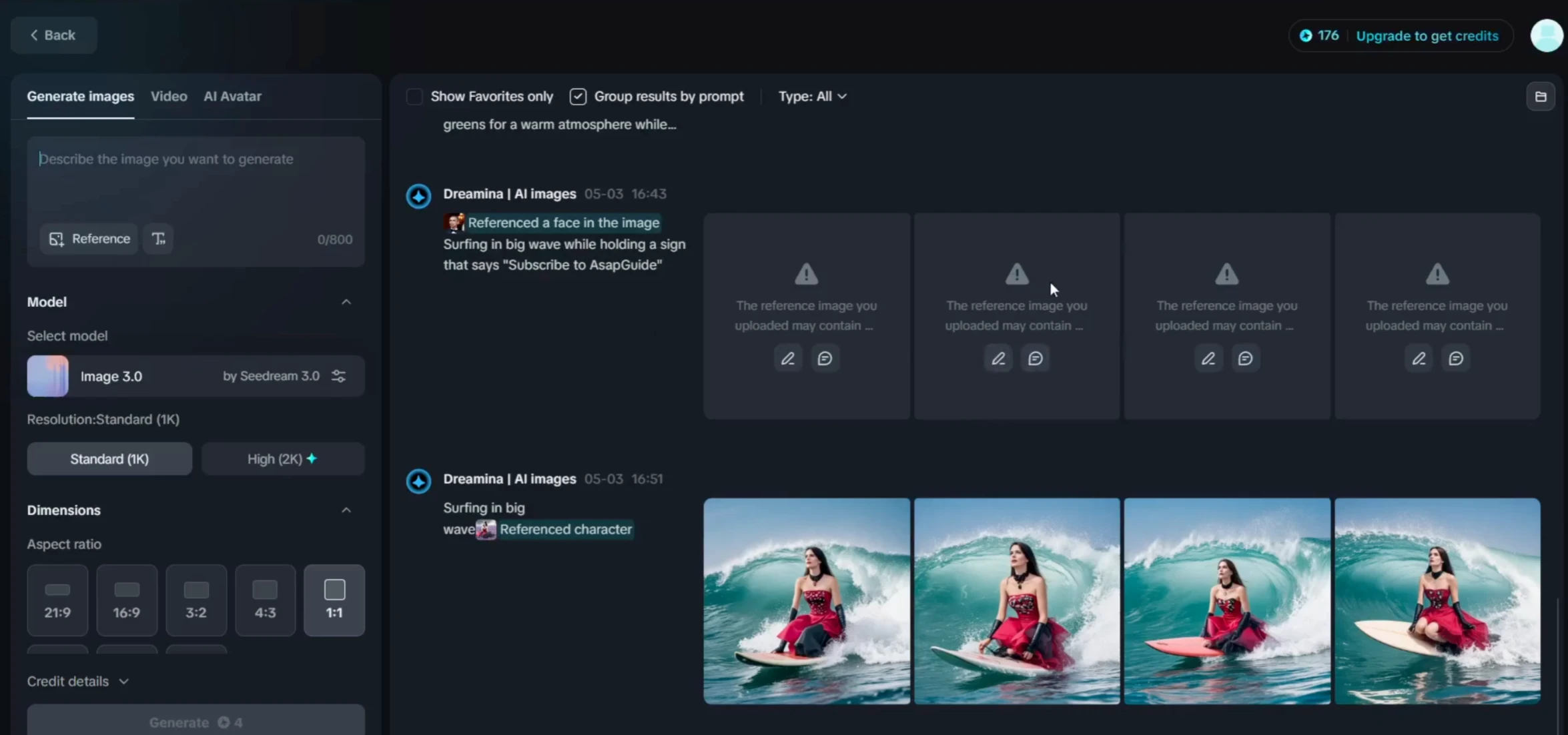
Step 3: Configure Reference Settings
- Make sure you're in the "Generate Images" section
- Click on "Reference" to access the character consistency feature
- Select your reference image by clicking on it
- The system will automatically recognize the content in your image
Important Choice: You'll need to decide between "Human Face" and "Character" options:
- Human Face: Only captures and maintains facial features
- Character: Maintains both facial features AND outfit/clothing
Step 4: Create Your Prompt
- Choose your consistency option (I recommend "Character" for full consistency)
- Click "Save" to confirm your reference settings
- Type your image prompt in the text field
- For example: "a person riding a white horse"
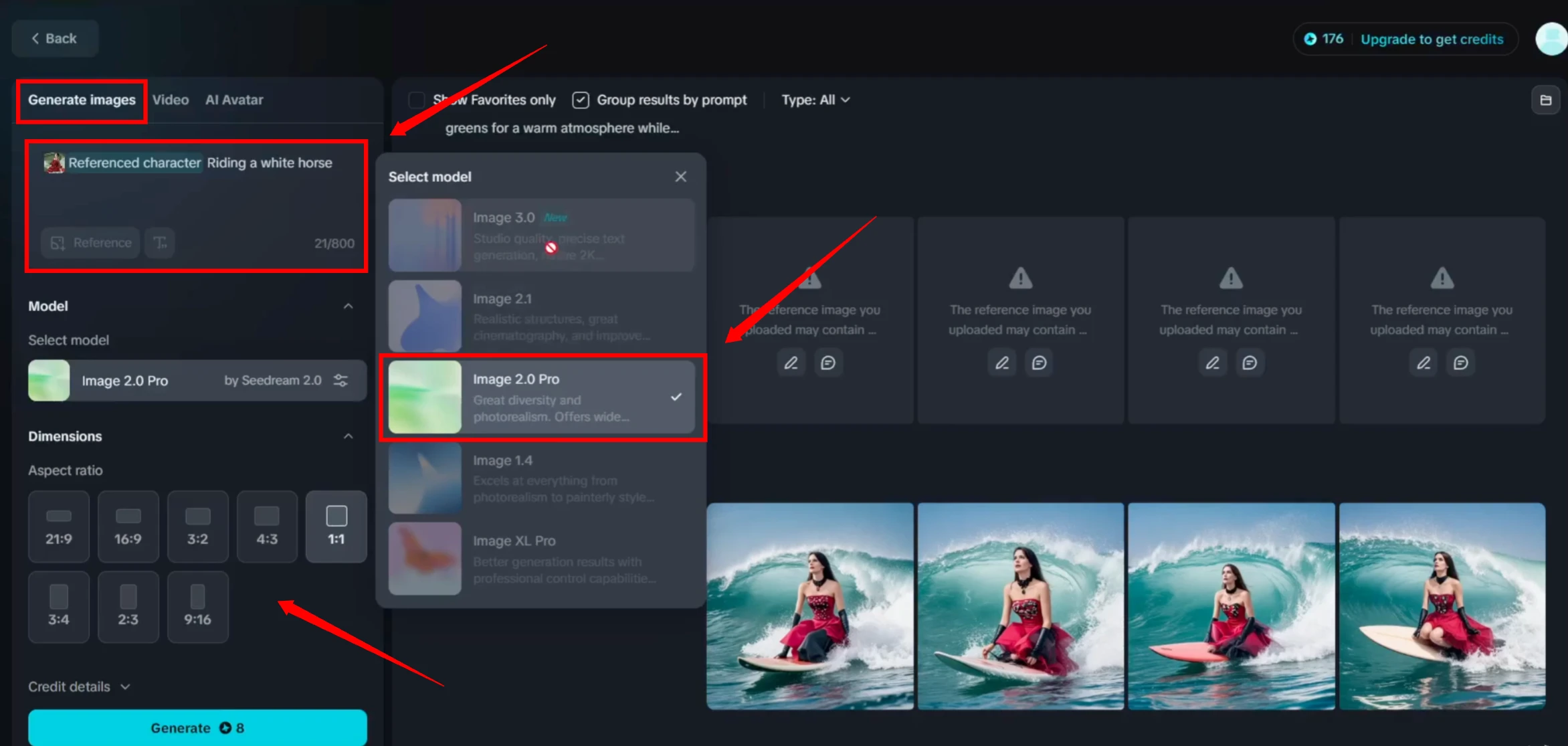
Step 5: Generate Your Image
- Select "Image 2.0" as your model (currently the only option that supports reference images)
- Choose your preferred aspect ratio
- Click the "Generate Image" button
- Wait less than 1 minute for the results
Current Limitation: The reference feature only works with Image 2.0 model. Dreamina 3.0, while being the best model currently available, doesn't support reference images yet.
Understanding Your Results
After generation, you'll receive four different image variations. Based on my experience with the horse-riding example, here's what to expect:
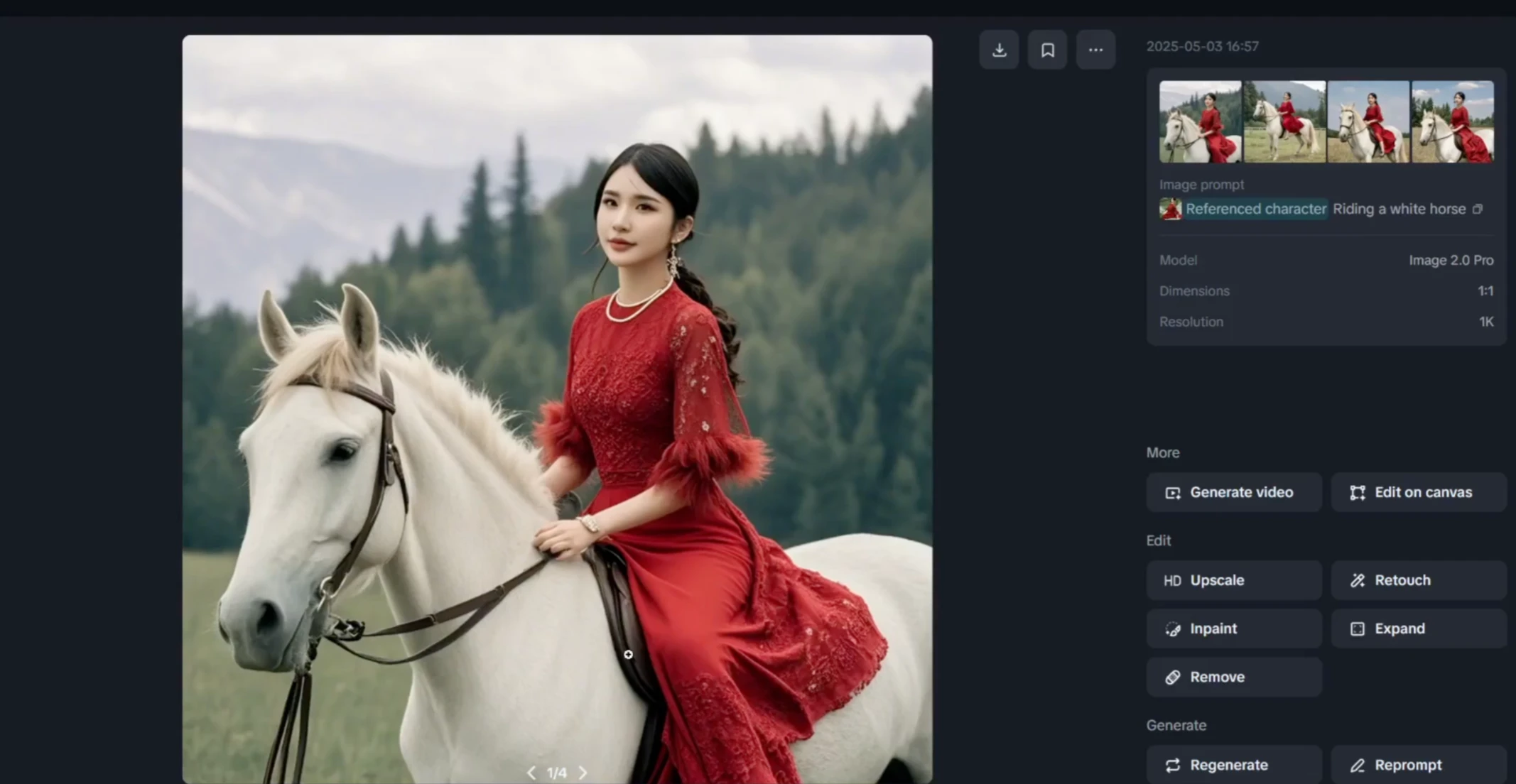
Quality Assessment
- Excellent Results: Some images will look fantastic and maintain perfect character consistency
- Anatomy Issues: Some variations may have proportional problems (short legs, unusual body ratios)
- Mixed Quality: Expect 1-2 high-quality images out of the 4 generated options
What Makes a Good Result
- Maintained facial features from the original character
- Consistent outfit details
- Proper body proportions and anatomy
- Natural integration with the new environment
- Realistic overall appearance
Practical Applications
This technique opens up numerous creative possibilities for your AI-generated content:
- Personal Branding: Create consistent character representations across different scenarios
- Storytelling: Maintain character continuity in visual narratives
- Social Media Content: Generate varied content while keeping your character recognizable
- Creative Projects: Explore different environments and activities with the same character
Frequently Asked Questions
Q: Is Dreamina CapCut AI really free?
Yes, it's completely free. You only need a CapCut account to access all features.
Q: Can I use my own photos as reference?
Absolutely! You can upload your selfies or any character images to maintain consistency.
Q: What's the difference between "Human Face" and "Character" options?
"Human Face" only maintains facial features, while "Character" preserves both face and outfit details.
Q: Why can't I use Dreamina 3.0 with reference images?
This is a current limitation. Only Image 2.0 supports reference functionality at the moment.
Q: How long does image generation take?
Most generations complete in less than one minute, making it very efficient for quick iterations.
Q: What if I don't like any of the four generated images?
You can simply generate again with the same or modified prompts. Each generation gives you four new variations.
Tips for Best Results
- Clear Reference Images: Use high-quality, well-lit reference photos for better consistency
- Detailed Prompts: Be specific about the environment and activity you want
- Multiple Attempts: Don't hesitate to generate multiple times to get the perfect result
- Character vs. Face: Choose "Character" option for full outfit consistency
- Aspect Ratio: Select the appropriate aspect ratio for your intended use
Conclusion
Dreamina CapCut AI provides an excellent solution for maintaining character consistency across different AI-generated images. By following this step-by-step guide, you can create compelling visual content that maintains your character's identity while exploring various environments and scenarios.
The tool's accessibility (being completely free) and connection to the ByteDance ecosystem makes it a valuable addition to any content creator's toolkit. While there are some limitations with model availability, the current functionality provides impressive results for character consistency.
Start experimenting with your own photos and see how you can place yourself or your characters in entirely new environments while maintaining that crucial visual consistency that makes your content recognizable and professional.
Disclaimer: This tutorial is based on current features of Dreamina CapCut AI. Features and availability may change as the platform evolves.